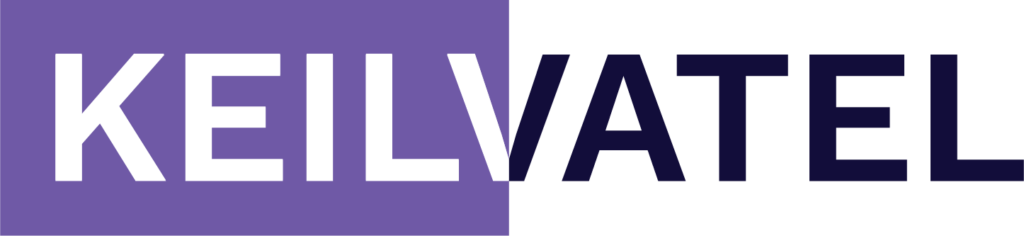In today’s digital landscape, having a strong online presence is crucial for the success of any business. With millions of websites competing for attention, it’s essential to understand how search engines like Google index and rank web pages. That’s where Google Search Console comes in. This powerful tool provides valuable insights into your website’s performance in Google search results, helping you optimize your online presence and drive organic traffic. In this article, we will explore the key features of Google Search Console and how it can benefit your business.
What You Will Learn About Google Search Console
- Overview of Google Search Console and its key features
- How to set up Google Search Console and verify website ownership
- How to analyze search performance, enhance website indexing, and optimize search appearance
- How to improve website performance, discover backlink opportunities, and resolve security issues
- Utilizing additional tools like the URL Inspection tool and Mobile-Friendly Test
- The importance of Google Search Console for web analytics and search optimization
- The affordability and effectiveness of utilizing Google Search Console for entrepreneurs and small to medium business owners
- Implementing the strategies and tools discussed to improve website visibility and organic traffic.

Understanding Google Search Console
Overview of Google Search Console and its key features
Google Search Console, formerly known as Google Webmaster Tools, is a free web service provided by Google. It allows website owners and webmasters to monitor and optimize their website’s presence in Google search results. By using Google Search Console, you can gain valuable information about how your website is performing in terms of visibility, indexing, and search traffic.
Some key features of Google Search Console include:
- Search Performance: This feature provides insights into how your website performs in Google search results. You can analyze important metrics like clicks, impressions, click-through rates (CTRs), and average position. By understanding which pages and search queries drive the most traffic, you can optimize your content and improve your website’s visibility.
- Index Coverage: The Index Coverage report helps you identify any issues preventing Google from indexing your web pages. It highlights errors like pages not being indexed, blocked resources, and server errors. By fixing these issues, you can ensure that your website is fully crawled and indexed by Google.
- Rich Results: Rich snippets are enhanced search results that provide additional information about your web pages, such as star ratings, reviews, and pricing. The Rich Results report in Google Search Console helps you monitor and optimize your website’s appearance in search results, making it more attractive to potential visitors.
- Mobile Usability: With the increasing use of mobile devices for browsing, it’s crucial to have a mobile-friendly website. The Mobile Usability report in Google Search Console helps you identify any mobile usability issues on your website, such as small font sizes or touch elements being too close together. By addressing these issues, you can provide a better user experience for mobile users.
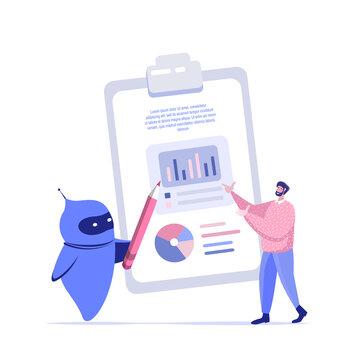
Importance of integrating Google Search Console with website analytics tools
While Google Search Console provides valuable insights into your website’s performance in Google search results, it’s important to integrate it with website analytics tools for a more comprehensive understanding of your website’s overall performance.
By integrating Google Search Console with tools like Google Analytics, you can gain a deeper understanding of how organic search traffic contributes to your website’s overall traffic and conversions. You can track user behavior, demographics, and conversion rates for organic search traffic, allowing you to make data-driven decisions to optimize your website for better results.
Setting Up Google Search Console
To start harnessing the power of Google Search Console, you need to set up an account and verify your website’s ownership. Here’s how you can do it:
Creating a Google Search Console account
- Visit the Google Search Console website and sign in using your Google account.
- Click on the “Add Property” button and enter your website’s URL.
- Select the preferred method of verification. Google offers multiple verification methods, including HTML tag, DNS record, HTML file upload, and Google Analytics.
- Follow the instructions provided for the selected verification method to verify your website’s ownership.
Verifying website ownership through various methods
Verifying your website’s ownership is crucial as it ensures that you have full access to all the features and data in Google Search Console. Here are the different methods you can use to verify your website:
- HTML tag: Add the provided HTML tag to the head section of your website’s homepage. Click on the “Verify” button in Google Search Console to complete the verification process.
- DNS record: Add a TXT record to your website’s DNS configuration. This method is suitable for website owners who have access to their DNS settings.
- HTML file upload: Upload the provided HTML file to your website’s root directory. Click on the “Verify” button in Google Search Console to complete the verification process.
- Google Analytics: If you already have Google Analytics set up for your website, you can verify ownership by linking your Google Analytics account to Google Search Console.
Submitting the website’s sitemap for easy indexing
After verifying your website’s ownership, it’s essential to submit your website’s sitemap to Google Search Console. A sitemap is an XML file that contains a list of all the pages on your website. By submitting your sitemap, you’re helping Google understand the structure of your website and ensuring that all your pages are indexed.
To submit your sitemap:
- In Google Search Console, select your website property.
- Click on the “Sitemaps” tab in the left-hand menu.
- Enter the URL of your sitemap (e.g., https://www.example.com/sitemap.xml) in the “Add a new sitemap” field.
- Click on the “Submit” button to submit your sitemap to Google.
Once your sitemap is submitted, Google will start indexing your website and updating its search results accordingly.
| Features of Google Search Console | Description |
|---|---|
| Search Performance | Provides insights into how a website performs in Google search results by analyzing metrics like clicks, impressions, CTRs, and average position. |
| Index Coverage | Helps identify issues preventing Google from indexing web pages, such as pages not being indexed, blocked resources, and server errors. |
| Rich Results | Monitors and optimizes a website’s appearance in search results by enhancing them with rich snippets like star ratings, reviews, and pricing. |
| Mobile Usability | Identifies mobile usability issues on a website, such as small font sizes or touch elements being too close together, to provide a better user experience for mobile users. |

Analyzing Search Performance
Understanding how your website performs in Google search results is crucial for optimizing your content and driving organic traffic. Google Search Console provides valuable insights into your website’s search performance through its Search Performance report. Let’s explore how you can leverage this feature:
Exploring the Search Performance report
The Search Performance report provides a comprehensive overview of how your website performs in Google search results. Here are some key metrics you can analyze:
- Evaluating website visibility in Google search results: The average position metric indicates the average position of your website in Google search results. The lower the number, the higher your website ranks. By monitoring this metric, you can identify opportunities to improve your website’s visibility.
- Analyzing top-performing pages, search queries, and devices: The Search Performance report allows you to identify the pages on your website that drive the most traffic from Google search. You can also analyze the search queries that bring visitors to your website and the devices they use. This information can help you optimize your content for relevant keywords and ensure a seamless user experience across different devices.
- Understanding user behavior through click-through rates and impressions: The click-through rate (CTR) indicates the percentage of users who clicked on your website’s link in search results. Impressions represent the number of times your website’s link appeared in search results. By analyzing CTR and impressions, you can gain insights into how compelling your website’s titles and meta descriptions are and make adjustments to improve click-through rates.
Utilizing filters and date ranges to segment and compare data
Google Search Console allows you to apply various filters and date ranges to segment and compare your website’s search performance data. Here are some ways you can use filters and date ranges to gain deeper insights:
- Filtering by page or query: You can filter the Search Performance report to analyze data for specific pages or search queries. This can help you identify which pages or queries perform well and which ones need improvement.
- Comparing date ranges: By comparing data from different date ranges, you can identify trends and changes in your website’s search performance. For example, you can compare the performance of a specific page before and after making optimizations to see the impact on traffic and rankings.
- Filtering by device: With the increasing use of mobile devices for browsing, it’s important to analyze how your website performs on different devices. By filtering the Search Performance report by device, you can identify any discrepancies in performance and optimize your website accordingly.
By leveraging filters and date ranges, you can gain deeper insights into your website’s search performance and make data-driven decisions to optimize your content and improve your rankings.
Enhancing Website Indexing
Ensuring that your website is fully indexed by Google is crucial for its visibility in search results. Google Search Console’s Index Coverage report provides valuable insights into any indexing issues or errors on your website. Let’s explore how you can monitor and improve your website’s indexing:
Monitoring the Index Coverage report
The Index Coverage report helps you identify any issues preventing Google from indexing your web pages. Here are some common indexing issues you might encounter:
- Pages not indexed: If Google is unable to index certain pages on your website, it might be due to issues like improper redirects, noindex tags, or crawl errors. The Index Coverage report will highlight these pages, allowing you to take the necessary steps to fix them.
- Blocked resources: If Google is unable to access certain resources on your website, such as CSS or JavaScript files, it can impact the indexing of your pages. The Index Coverage report will alert you to any blocked resources, enabling you to unblock them and improve the indexing of your website.
- Server errors: If Google encounters server errors when crawling your website, it might not be able to index your pages. The Index Coverage report will identify any server errors, such as 5XX status codes, allowing you to resolve them and improve your website’s indexing.
Submitting new pages or updates to ensure quick indexing
If you have added new pages or made significant updates to existing pages on your website, it’s essential to ensure that they are indexed by Google as quickly as possible. Google Search Console provides a feature called “URL Inspection” that allows you to request indexing for specific URLs. Here’s how you can use this feature:
- In Google Search Console, select your website property.
- Click on the “URL Inspection” tab in the left-hand menu.
- Enter the URL of the page you want to request indexing for in the search bar and press Enter.
- Click on the “Request indexing” button.
By requesting indexing for new or updated pages, you can ensure that Google crawls and indexes them promptly, making them visible in search results.
Optimizing Search Appearance
Having an attractive and informative appearance in search results can significantly impact the click-through rates and visibility of your website. Google Search Console offers features like the Rich Results report, AMP report, and Mobile Usability report to help you optimize your website’s search appearance.
Utilizing the Rich Results report
Rich snippets are search results that display additional information about your web pages, making them more appealing to users. The Rich Results report in Google Search Console allows you to monitor and optimize your website’s appearance in search results. Here’s how you can leverage this feature:
- Enhancing the website’s appearance in search results with rich snippets: The Rich Results report shows you which pages on your website are eligible for rich results and the types of rich results they can potentially display. By implementing structured data markup on your web pages, you can enhance their appearance in search results and increase the chances of attracting clicks.
- Implementing structured data markup for better context and visibility: Structured data markup provides search engines with additional context about your web pages, allowing them to display rich snippets in search results. By implementing structured data markup, you can provide more information to users directly in search results, such as ratings, reviews, and product prices.
Utilizing the AMP report
With the increasing use of mobile devices for browsing the internet, it’s crucial to provide a fast and engaging mobile experience. The AMP (Accelerated Mobile Pages) report in Google Search Console helps you monitor and optimize your website’s performance on mobile devices. Here’s how you can leverage this feature:
- Improving the website’s performance on mobile devices: The AMP report highlights any issues or errors with your AMP pages, such as validation errors or slow loading times. By addressing these issues, you can improve the performance of your website on mobile devices and provide a better user experience.
- Implementing Accelerated Mobile Pages (AMP) to provide fast and engaging mobile experiences: AMP is an open-source framework that allows you to create fast-loading web pages for mobile devices. By implementing AMP on your website, you can provide a seamless mobile experience and improve your website’s visibility in search results.
Monitoring the Mobile Usability report
In addition to AMP optimization, it’s essential to ensure that your website is mobile-friendly and provides a good user experience across different devices. The Mobile Usability report in Google Search Console helps you identify any mobile usability issues on your website. Here’s how you can leverage this feature:
- Ensuring the website is mobile-friendly and provides a good user experience: The Mobile Usability report alerts you to any issues on your website that might impact its mobile-friendliness, such as small font sizes, touch elements being too close together, or viewport configuration issues. By addressing these issues, you can provide a better user experience for mobile users and improve your website’s rankings in mobile search results.
By utilizing the Rich Results report, AMP report, and Mobile Usability report in Google Search Console, you can optimize your website’s appearance in search results, provide a seamless mobile experience, and attract more organic traffic.
Improving Website Performance
Website performance is a crucial factor in user experience and search engine rankings. Google Search Console provides features like the Core Web Vitals report and Speed report to help you assess and optimize your website’s performance.
By monitoring and optimizing your website’s performance using Google Search Console, you can provide a better user experience, improve your search engine rankings, and drive more organic traffic to your website. Start using Google Search Console today and take your web analytics to the next level!
Case Study: Improving Organic Traffic with Google Search Console
As a small business owner, I was struggling to increase organic traffic to my website. I had implemented various SEO strategies, but I couldn’t track the effectiveness of my efforts. That’s when I discovered the power of Google Search Console.
After setting up my Google Search Console account and verifying ownership of my website, I dove into the Search Performance report. I was amazed to see a detailed breakdown of my website’s visibility in Google search results. I could analyze the top-performing pages, search queries, and devices that were driving the most traffic.
One of the key insights I gained from the Search Performance report was the low click-through rate (CTR) on certain pages. By identifying these underperforming pages, I was able to make strategic improvements to their meta titles and descriptions. As a result, I noticed a significant increase in CTR and organic traffic to those pages.
Another helpful feature of Google Search Console was the Index Coverage report. It helped me identify pages that were not indexed, had blocked resources, or encountered server errors. By fixing these indexing issues, I ensured that my website was fully crawlable and indexable by search engines. This led to better visibility and higher rankings in search results.
To further enhance my website’s appearance in search results, I utilized the Rich Results report. By implementing structured data markup, I was able to display rich snippets, such as star ratings and product prices, which made my listings more visually appealing and informative. This resulted in higher click-through rates and improved visibility.
The Core Web Vitals report in Google Search Console became my go-to tool for optimizing website performance. It provided valuable insights into loading speed, interactivity, and visual stability. By identifying areas for improvement, such as optimizing images and reducing server response time, I was able to enhance the overall user experience and increase organic traffic.
Thanks to Google Search Console, my website’s organic traffic has significantly increased, leading to more conversions and sales. I highly recommend utilizing the strategies and tools discussed in this article to improve your website’s visibility and drive more organic traffic. Don’t miss out on the powerful insights and opportunities that Google Search Console has to offer.
William, a seasoned digital marketer with over 10 years of experience, is the author of this comprehensive guide on Google Search Console. With a deep understanding of web analytics and a track record of success in optimizing websites for organic search traffic, William is highly qualified to provide insights on this topic.
Having worked with a diverse range of clients from various industries, William has witnessed firsthand the power of Google Search Console in driving meaningful results. Through in-depth knowledge of the platform’s key features and a strong grasp of website analytics tools, William has successfully integrated Google Search Console into clients’ digital strategies, resulting in increased visibility, higher rankings, and improved website performance.
Furthermore, William stays up-to-date with the latest industry trends and best practices by regularly attending conferences and workshops, as well as participating in online forums and communities. This commitment to continuous learning enables William to provide readers with cutting-edge insights and actionable strategies for leveraging Google Search Console to its fullest potential.
With William’s expertise and real-world experience, readers can trust that this article offers valuable and practical advice for utilizing Google Search Console as the ultimate tool for web analytics.